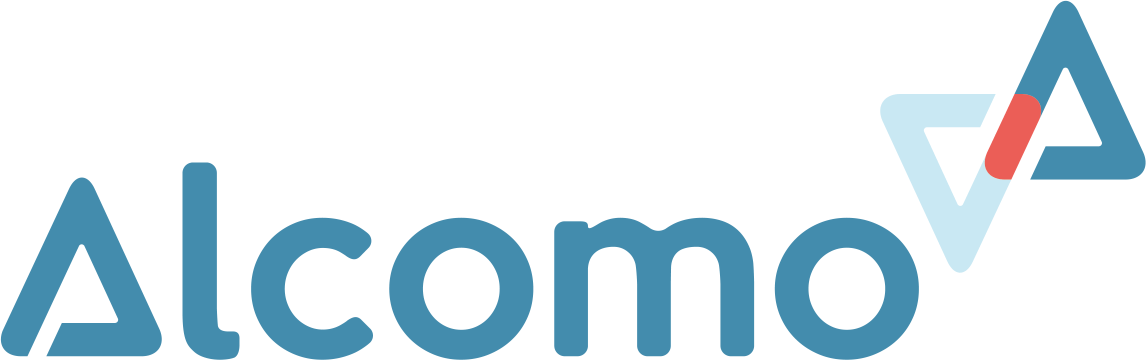Alcomo Hygiene App – Installation
Great! Thank you for your interest in the Alcomo Hygiene App.
With this app you enter a new dimension in food safety, hygiene and HACCP monitoring. You will be surprised how easy it is to comply with legal requirements. Let’s get started!
With these short instructions we would like to help you with the installation so that you can quickly become familiar with the Alcomo Hygiene App. It is our goal to make the app as intuitive as possible so that it can be used without instructions. For information, tips and help on the respective function, you can select the info button at the bottom right of the screen.
Installation
Requirements:
- a tablet or smartphone (Android or Apple iOS)
- Our customers often use a Samsung Galaxy Tab Active 3 as it is dust and waterproof and robust, ideal for the kitchen. But you can use any Android or Apple tablet.
- an account in Google Play Store or Apple App Store to be able to download and install the app
Installation
- Create an account here on the Alcomo website
- If you are already a customer of ours and use our hygiene services, please let us know that you are interested in using the Alcomo Hygiene App. We will give you access to the app.
- If you are not yet a customer of ours, you have the following options:
- Purchase a Alcomo HACCP App & News Subscription from us. The subscription can be bought in our online shop and can be canceled at any time on a monthly basis.
- The e-mail address that you have stored with us in the Alcomo online account will be used to send the PDF reports, in case you want to archive the documented checks as PDF files.
- If you are interested in our hygiene services (inspections, training courses, sampling, laboratory analyzes, etc.), please contact us at any time without obligation. Depending on the size of the service contract, you will receive free access to our Alcomo Hygiene App.
- Purchase a Alcomo HACCP App & News Subscription from us. The subscription can be bought in our online shop and can be canceled at any time on a monthly basis.
- Download the app to your tablet or smartphone
- Search for “Alcomo” in the Google Play Store for Android tablets
- or the Apple App Store for iPad or iPhone
- and install the app.
- Search for “Alcomo” in the Google Play Store for Android tablets
- Open the app and sign in
- Open the newly downloaded Alcomo Hygiene App. You will first get to the login page.
- Log in to the Alcomo Hygiene App with the same login data (username & password) that you use on our website.
- Alternatively, you can also use the test login to test the app. However, not all functions are available and the data is not stored, as no connection to our database can be established without a login.
Configuration
The configuration of the app can be done not only directly in the app, but also in the Alcomo Cockpit directly on your computer. The use of a normal keyboard facilitates the entry of all necessary configuration data, such as the products, suppliers, cleaning, etc. Files can also be attached to the products and cleaning (specifications, instructions) and used directly in the app after synchronization. ( Entered data will appear in the app only after synchronization).
Configuration within the app:
- Select “Configuration” in the main menu (main menu: button top left or swipe from left to right)
- Configure the app depending on the checklists you want to use. You can configure everything right away, but you don’t have to. We suggest the following sequence:
- Equipment (freezers and chillers, deep fryers)
- Persons (persons who carry out the checks)
- Dishes (dishes that you serve to customers and that are regularly checked as part of the HACCP concept)
- Suppliers (important: first enter suppliers and then their products)
- Products (raw products or food that is delivered by a supplier)
- Rooms (required for the cleaning plan and the cleaning checklist)
- Cleaning
- General (configuration of shift work, required for those tasks that have to be done per shift)
And off you go! You’re ready to use the app!
We wish you a lot of fun with the Alcomo Hygiene App and hope that you can use it successfully.
If you have any feedback, problems or suggestions for improvement, please contact us at any time. We take care of it.
You can use the feedback function in the app or contact us via email: Contact
More tips and information
Configure cleaning, create cleaning plan
If you want to use the cleaning checklist, it is necessary that you first configure the rooms in which items and devices have to be cleaned regularly. You can then configure the items and devices to be cleaned. You also determine the cleaning interval, the type of cleaning, the cleaning agents and other instructions.
As soon as this has been configured, the items and devices to be cleaned are displayed in color in the “Cleaning” checklist at the appropriate interval and if there are items / devices to be cleaned, a note is displayed in the tasks section (to-do’s).
Additionally you can create a cleaning plan when the cleaning configuration is completed. The cleaning plan will be sent to your email address as a PDF file.
Tasks (To-do’s)
If desired, you can add tasks (control intervals) in the main menu “Tasks”. This helps to have a daily overview of what has to be done and which checks have to be carried out.
The configuration wizard supports you in determining which checklists are required for you and at what intervals you have to carry out and document the corresponding checks. According to the configured checklist intervals, the app will display the checks that are currently due in the “Tasks” section, like a to-do list. The configuration wizard can be found in the “Configuration” section.
However, the help provided by this wizard for configuring the checklist tasks is generic and cannot ensure that all risks have been identified, as there are individual frameworks and production processes in each company. We would like to provide you with the best possible support with this wizard. However, this does not release you from carrying out your own individual hazard analysis and risk assessment (keyword: HACCP) to comply with hygiene and food legislation and to configure this software accordingly.
Please note that after completing the wizard, all previously configured checklist tasks (checklist intervals) will be deleted and new checklist tasks will be saved and activated according to this questionnaire. All manually added custom tasks that are not related to a checklist will not be deleted and will be retained.